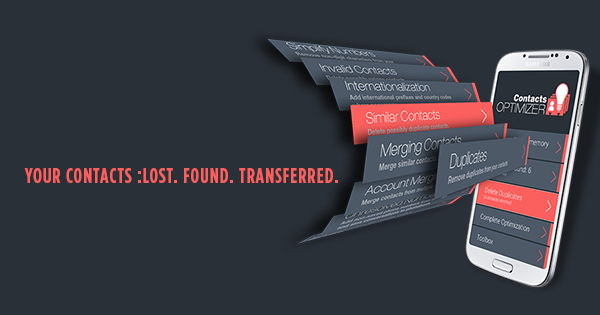We tend to spend our lives accumulating “stuff”. Once we have gathered enough, we find a place to store all of it. Everyone with a phone acquiring information and then tries to store it. We use hard drives, flash drives, pen drives and even our email accounts.
Now, the cloud has taken over.
Android syncs with the cloud. And it’s pretty clear, people LOVE the cloud. They don’t know it, they don’t realize it, but they do. You’ll get it in a bit.
A few days ago, I dropped my phone, the display broke and the phone crashed. I got it repaired, but I was terrified that I had lost all my data. I didn’t. The cloud saved it all. Even though my phone was formatted, all I needed to do was log into my Google account, and just like that, everything came back and life was back to normal. All my contacts, documents, calendar, photos, chats, even my emails, everything that was rightfully mine to own and cherish was returned to me in just a few minutes.
This extremely useful feature kept all my data backed up in the cloud. It is one that works in the background, away from the watchful eye of the user, like a silent knight awaiting danger, only to show itself at the first light of a raging sun of misfortune and bad timing.
And it works. Brilliantly.
It’s surprising. Most Android users have no idea they can sync their contacts, calendar, mail, texts to the Cloud.
Here’s how you do it:
1) Go to “Settings” > “Accounts” and select “Google”. Select your options from the list of things which can be synced.
2) There is no step 2. You’re done!
Now whenever you use a new Android phone, all you need to do is login into your Google account, and everything syncs!
However, there are a lot of phones which have multiple phone books on the phones that do not sync automatically. There is no easy way to sort it. Here are the steps for it:
1. Transfer all contacts on the phone using many free apps to vcf. This will transfer all contacts, the ones that don’t sync too.
2. Upload them into the contacts page on your Gmail account.
3. Then log into Gmail and on the top left corner, click on the downward arrow to see Contact. Click on it.
4. Click More and select Import
5. Upload the vcf file as it is. Don’t worry about duplicates as of now.
6. Once successful, you will see an option in ‘more’ to remove duplicates. Click on it.
7. Once duplicates are removed, you can wait for the phone to download the new data. However, we would recommend you to completely delete or remove all contact books and re-setup your Google account. This will make sure that going forward all new additions sync automatically.
Is this important? Yes. Let us tell you why.
You can’t go wrong with cloud storage. It’s a virtual vault, a locker, a safe. You can rely on Google to secure your data. Everything from your documents, contacts, texts and more online.
Everyone uses the cloud. Parents. Teachers. Students. Businessmen. Salesmen. Grocery Store owners. Factory workers. The mailman. The postman.
Everyone.
Everyday.
NEVER EVER lose your contacts again.
Keep life simple. Sync.
For more great posts on making your digital life easier, check the other posts in our bog. And share the love, leave a comment, or just say hi.
Best,
The Repaireasy Crew